Router Rebooter
Router Rebooter Menus
∘ Access Point
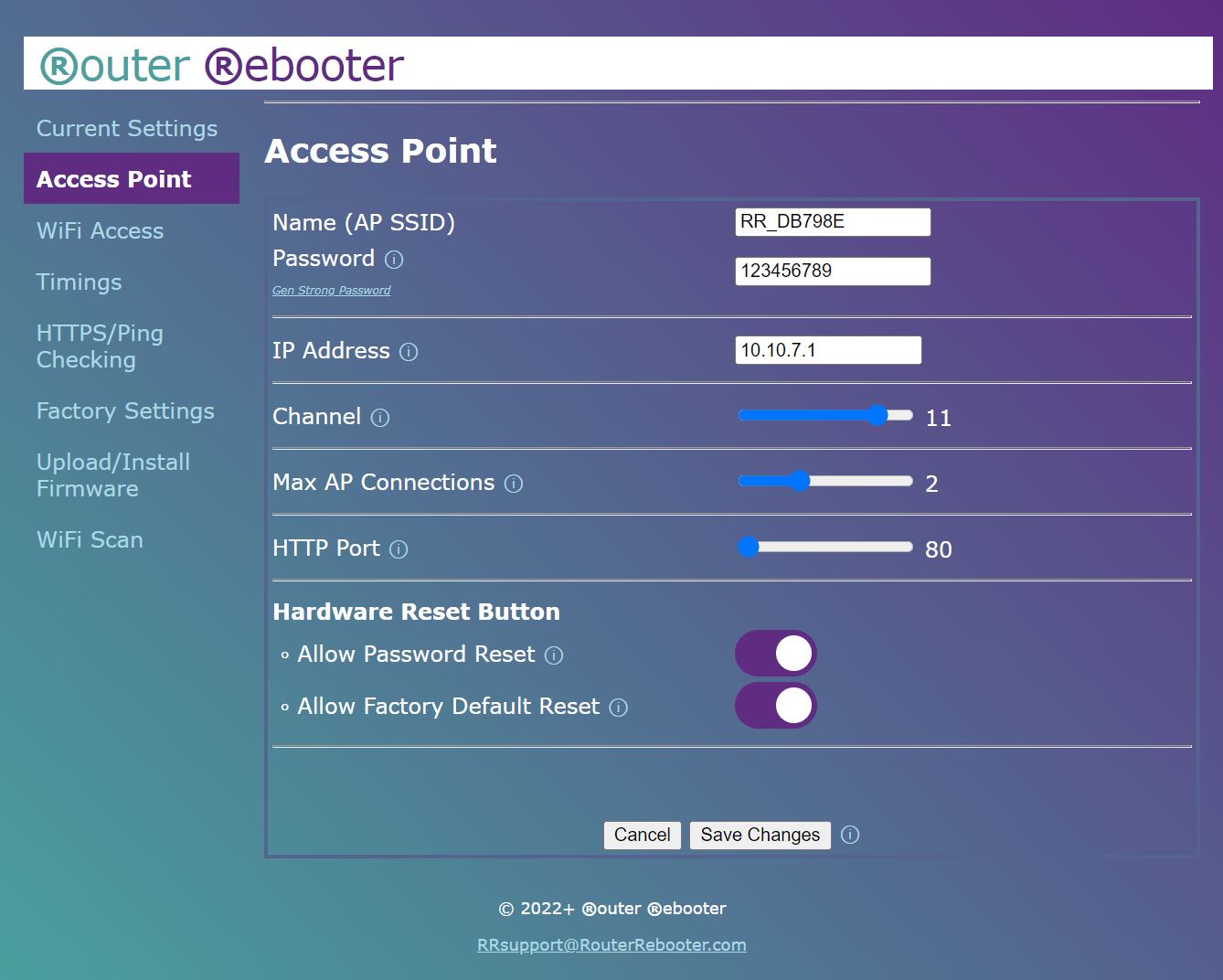
This setup page allows you to configure the Access Point.
Password: This device uses WPA2-PSK (TKIP) WiFi encryption. To reduced security vulnerability, we recommended generating a strong password and that the password is updated regularly. Use the password generating tool.
IP Address: There is an option to change the Access Point IP Address, but this should not be required unless you have standardised on a certain IP address/range and/or want to change from defaults for security reasons.
Channel: You may want to change the Access Point WiFi Channel if there is any conflict with other devices (e.g. your WiFi router, however, a WiFi router will usually auto-configure).
Max AP Connections: For maximum security, the number of Access Point connections should be reduced to one (and is designed for only one active user at a time). However, if another device has "Connect automatically" configured, it may connect before you, so additional connections would resolve this issue.
HTTP Port: This option allows you to change the Access Point port number. Changing the default is not normally required but may be useful if you want to change from a default setting for security reasons.
(Hardware Reset Button) Allow Password Reset: If you forget your AP password and this option is enabled, power off/on this device and whilst in admin mode (red LED with flashing green LED), press/hold the reset button for approximately 3 seconds (within the first 30 seconds), the green flashing LED will stop, the AP Password will be reset to default (123456789) and the device will reboot. For security reasons, the SSID Password is cleared. Once you gain access to the device, change the AP Password and SSID Password.
(Hardware Reset Button) Allow Factory Default Reset: If you cannot gain access to this device, power off/on this device and whilst in admin mode (red LED with flashing green LED), press/hold the reset button for approximately 15 seconds (within the first 30 seconds), the green flashing LED will stop, the factory defaults will be loaded and the device will reboot. You may need to do a password reset before using this option.
Save Changes and reboot to make new changes take effect.
| ⇦ Current Settings Menu | WiFi Access Menu ⇨ |